Photoshop makes it easy to turned a photo into a posterized image. BUT….
if you’re like me and you DON’T have Photoshop, we’re going to show you how.
 We’ll go from this:
We’ll go from this:
 To this:
To this:
 And finally to this:
And finally to this:
 For this tutorial, I’ll show you the steps on an Abraham Lincoln shirt (made for President’s Day). These are the 4 stages the image will go through:
For this tutorial, I’ll show you the steps on an Abraham Lincoln shirt (made for President’s Day). These are the 4 stages the image will go through:

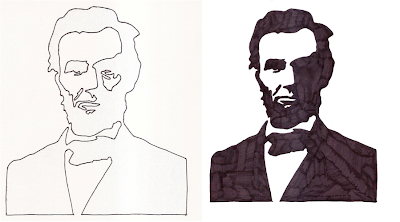 That final image is the perfect for Freezer Paper Stenciling (those weird lines on the black on it are just from my sharpie coloring).
That final image is the perfect for Freezer Paper Stenciling (those weird lines on the black on it are just from my sharpie coloring).
Okay, let’s get started…
1. Locate an image. I started with this:
 2. Upload to a photo-editing site, such as Picnik. You can create a FREE account, or just simply upload a picture here or there for editing.
2. Upload to a photo-editing site, such as Picnik. You can create a FREE account, or just simply upload a picture here or there for editing.
When you’re on the picnik site:
* click “upload photo”
* once you see your photo in there click the tab “create”
* click the tab “effects”
* scroll down (almost to the bottom) and click “posterize”
* play with the settings till you get what you like
* click the tab “save and share”
you’re done!
You should now have an image that looks similar to this:
 3. Print out your Posterized image and outline it with a sharpie. If your image has many details, select the ones you feel are most important to keep:
3. Print out your Posterized image and outline it with a sharpie. If your image has many details, select the ones you feel are most important to keep:
 Something small like this can be made into a straight line:
Something small like this can be made into a straight line:

 When you’re done it should look like this:
When you’re done it should look like this:
 4. Flip your page over and outline the same lines. NOTE: You can combine the above step and this step if your image is dark enough to see on the back side of the paper. Mine was not, so I first outlined (as shown above) and now I will outline the same lines here so that I have a simplified stencil:
4. Flip your page over and outline the same lines. NOTE: You can combine the above step and this step if your image is dark enough to see on the back side of the paper. Mine was not, so I first outlined (as shown above) and now I will outline the same lines here so that I have a simplified stencil:
 Your image should look like this:
Your image should look like this:
 You can use this as your stencil by tracing it right on to your freezer paper, but the image is flipped backwards. So to flip it around and print directly to your freezer paper….
You can use this as your stencil by tracing it right on to your freezer paper, but the image is flipped backwards. So to flip it around and print directly to your freezer paper….
5. Scan your current image onto your computer. Flip the image HORIZONTALLY. It should now look like this (NOTE, I chose to discard one of his eyes from the image above because I liked it better without):
 Your stencil is ready OR you may choose to shade in the parts that should be black, for reference. It should look like this (the funny lines are from my sharpie):
Your stencil is ready OR you may choose to shade in the parts that should be black, for reference. It should look like this (the funny lines are from my sharpie):
 You can find my PDF image file for the Lincoln face HERE.
You can find my PDF image file for the Lincoln face HERE.
Now you’re set and ready to cut out your stencil!
 To complete the Lincoln shirt, follow our President’s Day Shirts Tutorial for the details:
To complete the Lincoln shirt, follow our President’s Day Shirts Tutorial for the details:
 For the Conan shirt….
For the Conan shirt….
 Create a graphic stencil using the steps above. You can use your own Conan image, or the Conan images above by clicking on them first to enlarge and then copying, or you can grab the exact PDF used for my Conan shirt by clicking HERE.
Create a graphic stencil using the steps above. You can use your own Conan image, or the Conan images above by clicking on them first to enlarge and then copying, or you can grab the exact PDF used for my Conan shirt by clicking HERE.
(To print correctly: click the link, when that page opens, click “print (1 page)” at the top left corner of the page – this will allow you to open the PDF file and then print @ 100% – full page).
The easiest method for Stenciling is to print the image directly to your freezer paper. Cut a sheet of Freezer Paper that’s appx 8 1/2 x 11 and make sure you print to the dull side of the paper.
Then follow our tutorials for Freezer Paper Stenciling:
This one gives you the basics:
 And this one shows more advanced cutting:
And this one shows more advanced cutting:

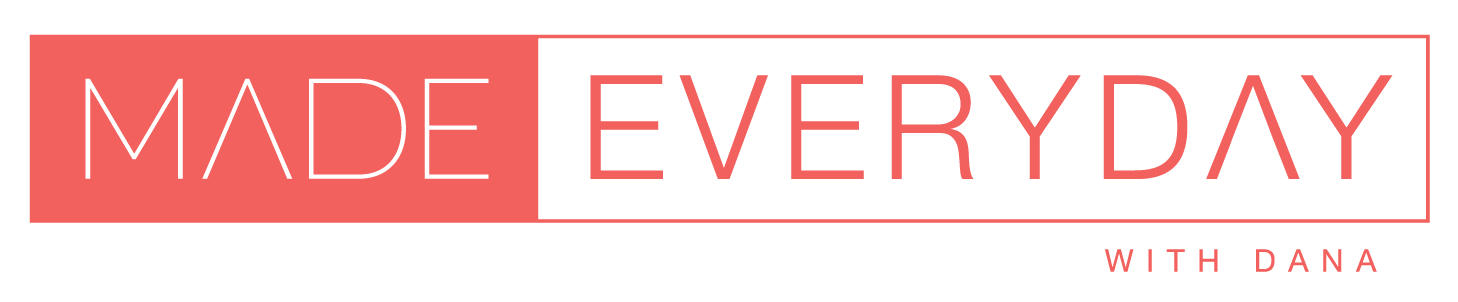
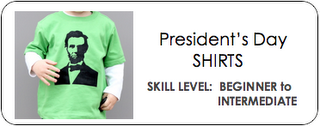















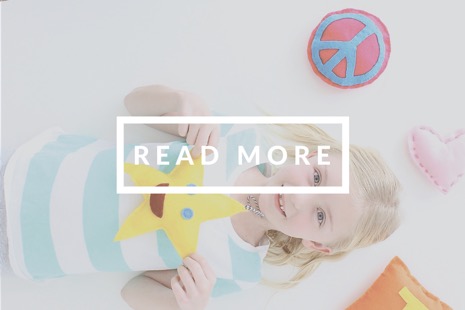





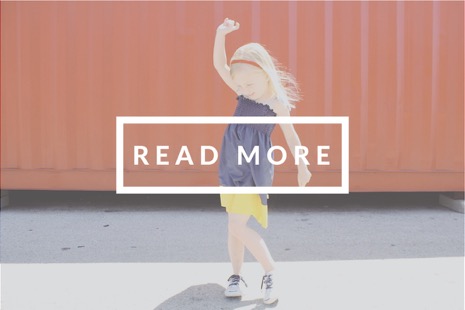



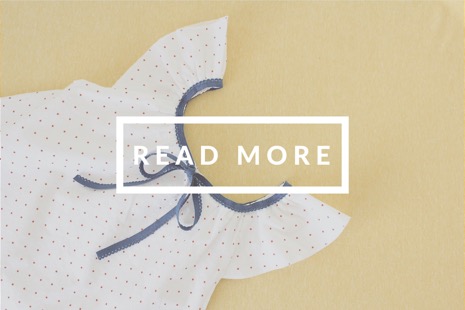


This is by far the best way to do this that I’ve seen! What program do you use as a substitute to Picnik?
Cool! I’ve seen many tutorials about this but yours made it seem so easy…think I’ll def. pick up some freezer paper soon and try it!! Thanks! Also, following your blog:)
Just wanted to update all new visitors that the Picnik site has closed as of April. They have merged with Google creative kit.
Wow, fantastic blog format! How lengthy have you been blogging for?
you make blogging glance easy. The full glance of your site is wonderful, let alone the content material!
Hi!
I just wanted to share this with you!
its my first blog post and i just wanted to let you know that this post totally inspired me to start a blog. I made a shirt for my friend using this post as reference and it turned out great. thank you so much for writing this. i know it’s been up for years now but hey, it still came in handy.
http://copperinsides.blogspot.com